In today’s data-driven world, scalable and reliable storage solutions have become paramount. This is where Ceph, an open-source software-defined storage system, comes into play. Ceph provides a unified and flexible platform for managing vast amounts of data, allowing organizations to meet their storage demands efficiently. When combined with the power of Amazon Web Services (AWS), Ceph on AWS offers an unbeatable combination of scalability, performance, and cost-effectiveness.
Ceph is designed with scalability in mind, allowing it to seamlessly scale from small deployments to massive petabyte-scale environments. Its distributed architecture distributes data across multiple storage nodes, enabling businesses to add more nodes as their data volume increases, without disruption. This scalability ensures that organizations can accommodate their growing storage needs while maintaining optimal performance.
One of the key advantages of Ceph is its high availability. By replicating data across multiple nodes, Ceph ensures that data remains accessible even during hardware failures or network outages. With built-in redundancy, Ceph eliminates single points of failure, providing continuous data availability and mitigating the risk of data loss.
Benefits of Ceph as a Distributed Storage System:
- Scalability: Ceph is designed to scale seamlessly from small deployments to massive petabyte-scale environments. Its distributed nature allows for the addition of storage nodes as the data volume increases, ensuring that businesses can accommodate their growing storage needs without disruption.
- High Availability: Ceph replicates data across multiple nodes, ensuring that data remains accessible even during hardware failures or network outages. With built-in redundancy, Ceph eliminates single points of failure and provides continuous data availability.
- Fault tolerance is another critical aspect of Ceph. It employs data redundancy and error correction mechanisms to protect against data loss. By distributing data across multiple nodes and utilizing techniques such as data replication or erasure coding, Ceph can withstand the failure of individual components while maintaining data integrity and reliability.
- Ceph’s flexibility is a significant advantage for organizations with diverse storage requirements. It supports multiple storage interfaces, including object, block, and file storage. This versatility allows businesses to choose the most suitable storage model for their specific needs. Whether it’s storing virtual machine images, hosting databases, or managing large-scale file repositories, Ceph can adapt to various use cases seamlessly.
Deploying Ceph on AWS amplifies its advantages by leveraging the capabilities of AWS infrastructure. AWS provides a highly scalable environment that seamlessly accommodates the growth of a Ceph cluster. By leveraging AWS services like Amazon EC2 and Amazon S3, businesses can easily add or remove storage nodes based on demand, allowing them to scale their Ceph cluster dynamically.
The geographic flexibility offered by AWS is another advantage. With a global network of data centres, organizations can deploy Ceph clusters in multiple regions, improving data locality and reducing latency. This enables businesses to meet their data storage and compliance requirements effectively, catering to users in different geographical locations. AWS also provides managed services such as Amazon EBS (Elastic Block Store) and Amazon S3, which can be integrated with Ceph to enhance its capabilities. These managed services simplify the management and operation of the storage infrastructure, freeing up valuable resources and allowing businesses to focus on their core activities.
Cost optimization is an essential consideration for any storage solution. AWS offers various pricing models and tools to help businesses optimize their storage costs. Features like AWS Cost Explorer and different storage classes (e.g., Amazon S3 Standard, Glacier) enable organizations to align their storage expenses with their specific needs and usage patterns, ensuring cost-effectiveness.
To deploy Ceph on AWS, you will need a minimum of two EC2 instances and two EBS volumes. It is recommended to use instances of suitable sizes, such as T2.medium, to meet your performance requirements. Ensure you select an RHEL-based AMI for compatibility with Ceph, and configure at least two EBS volumes with a minimum size of 5GB for data storage.
Firstly, we need to set up the environment to deploy Ceph on that. Here I have created two EC2 instances along with two EBS volumes & Here am going to deploy open source version of Ceph so we don’t require a Redhat subscription to install Ceph packages.

Once both instances got created, we need to do the initial setup to make our instance ready to run the Ansible playbook & Ceph commands.
Login to server1 using ssh and run the below commands to setup the hostname, some configuration changes
[ec2-user@ip-172.31.83.99 ~]$ sudo -i
[root@ip-172.31.83.99 ~]# hostnamectl set-hostname server1.example.com
[root@ip-172.31.83.99 ~]# hostname
server1.example.com
[root@ip-172.31.83.99 ~]# passwd root
Changing password for user root.
New password:
BAD PASSWORD: The password is shorter than 8 characters
Retype new password:
passwd: all authentication tokens updated successfully.
[root@ip-172.31.83.99 ~]# vi /etc/ssh/sshd_config
#uncomment below line
PasswordAuthentication yes
# then restart the sshd service so user can use password for login
[root@ip-172.31.83.99 ~]# systemctl restart sshd
[root@ip-172.31.83.99 ~]# vi /etc/hosts
[root@ip-172.31.83.99 ~]# cat /etc/hosts
127.0.0.1 localhost localhost.localdomain localhost4 localhost4.localdomain4
::1 localhost localhost.localdomain localhost6 localhost6.localdomain6
172.31.83.99 server1 server1.example.com
172.31.92.21 server2 server2.example.com
[root@ip-172.31.83.99 ~]#
#follows the same set of command on server2 as well but changes hostname to server2
Now, generate ssh keys so that both instances should have connectivity with each other
[root@ip-172.31.83.99 ~]# ssh-copy-id server1
/bin/ssh-copy-id: INFO: Source of key(s) to be installed: "/root/.ssh/id_rsa.pub"
The authenticity of host 'server1 (172.31.83.99)' can't be established.
ECDSA key fingerprint is SHA256:qnJ3JRMwb/aUabmuBEvHtl9bdqaJPLT6yRLjb8IqOfM.
Are you sure you want to continue connecting (yes/no/[fingerprint])? yes
/bin/ssh-copy-id: INFO: attempting to log in with the new key(s), to filter out any that are already installed
/bin/ssh-copy-id: INFO: 1 key(s) remain to be installed -- if you are prompted now it is to install the new keys
root@server1's password:
Number of key(s) added: 1
Now try logging into the machine, with: "ssh 'server1'"
and check to make sure that only the key(s) you wanted were added.
[root@ip-172.31.83.99 ~]# ssh-copy-id server2
/bin/ssh-copy-id: INFO: Source of key(s) to be installed: "/root/.ssh/id_rsa.pub"
/bin/ssh-copy-id: INFO: attempting to log in with the new key(s), to filter out any that are already installed
/bin/ssh-copy-id: INFO: 1 key(s) remain to be installed -- if you are prompted now it is to install the new keys
root@server2's password:
Number of key(s) added: 1
Now try logging into the machine, with: "ssh 'server2'"
and check to make sure that only the key(s) you wanted were added.
[root@ip-172.31.83.99 ~]#
# to test the connection try to do ssh to server2
[root@ip-172.31.83.99 ~]# ssh server2
[root@server2 ~]# hostname
server2.example.com
[root@server2 ~]#
To deploy the open-source version of Ceph we need to configure the yum repository with Epel release packages. Use the below configuration to set up the yum repo in both nodes & Install Ansible if not already installed.
[root@ip-172.31.83.99 ~]# cat /etc/yum.repos.d/epel.repo
[epel]
name=Extra Packages for Enterprise Linux 8
baseurl=https://dl.fedoraproject.org/pub/epel/8/Everything/x86_64/
enabled=1
gpgcheck=1
gpgkey=https://dl.fedoraproject.org/pub/epel/RPM-GPG-KEY-EPEL-8
[root@ip-172.31.83.99 ~]# scp /etc/yum.repos.d/epel.repo server2:/etc/yum.repos.d/epel.repo
epel.repo 100% 202 102.6KB/s 00:00
[root@ip-172.31.83.99 ~]#
Now we are ready to start with Ceph cluster deployment. Clone the git repository of cephadm-ansible using the below link.
[root@ip-172.31.83.99 ~]# git clone https://github.com/ceph/cephadm-ansible
Cloning into 'cephadm-ansible'...
remote: Enumerating objects: 1756, done.
remote: Counting objects: 100% (509/509), done.
remote: Compressing objects: 100% (164/164), done.
remote: Total 1756 (delta 387), reused 378 (delta 336), pack-reused 1247
Receiving objects: 100% (1756/1756), 360.85 KiB | 16.40 MiB/s, done.
Resolving deltas: 100% (1064/1064), done.
[root@ip-172.31.83.99 ~]# ls
cephadm-ansible
[root@ip-172.31.83.99 ~]#
Once the repo got cloned go inside the cephadm-ansible directory and create a hosts file with the below content
[root@ip-172.31.83.99 cephadm-ansible]# cat hosts
server1
server2
[root@ip-172.31.83.99 cephadm-ansible]#
Now, run the ansible playbook “cephadm-preflight.yml” to do the preflight check and installation of packages which is need to for the bootstrap of the Ceph cluster.
[root@ip-172.31.83.99 cephadm-ansible]# ansible-playbook -i hosts cephadm-preflight.yml


The preflight check playbook worked fine and completed the initial configuration on both instances.
Now, it’s time to initialise the bootstrap process of the ceph cluster by creating a configuration file for the cluster followed by the cephadm bootstrap command.
Create an initial Configuration file using the below content
[root@ip-172.31.83.99 ~]# cat initial_config.yaml
---
service_type: host
addr: 172.31.83.99 # update private ip of server1
hostname: server1.example.com
---
service_type: host
addr: 172.31.92.21 # update private ip of server2
hostname: server2.example.com
---
service_type: mon
placement:
hosts:
- server1.example.com
- server2.example.com
---
service_type: mgr
placement:
hosts:
- server1.example.com
- server2.example.com
---
service_type: osd
service_id: default_drive_group
placement:
hosts:
- server1.example.com
- server2.example.com
data_devices:
paths:
- /dev/xvdb #use lsblk -fp command to get the storage devices path
- /dev/xvdc
[root@ip-172.31.83.99 ~]#
Now, run the cephadm utility to initialize the bootstrap process.
[root@ip-172.31.83.99 ~]# cephadm bootstrap --mon-ip=172.31.83.99 --apply-spec=initial_config.yaml --initial-dashboard-password=redhat --dashboard-password-noupdate --allow-fqdn-hostname



Now Cluster got deployed and we can access it using a web browser as well with the public IP of server1 instance with port 8443.


Ceph Cluster is up and we can see that we have 2 hosts available with 4 OSD (object storage devices)
Now it’s time to create Rados Gateway which will be used to create an S3 bucket in AWS using Ceph.
To create Rados Gateway we need to create a configuration file to proceed further with the below content
[root@ip-172-31-83-99 ~]# ceph orch host lable add server1.example.com rgw
[root@ip-172-31-83-99 ~]# cat rados_gw.yml
---
service_type: rgw
service_id: demorgw
placement:
count_per_host: 1
label: rgw
spec:
rgw_frontend_port: 8080
rgw_realm: myrealm
rgw_zone: default
[root@ip-172-31-83-99 ~]#
[root@ip-172-31-83-99 ~]# ceph orch ps --daemon-type rgw
NAME HOST PORTS STATUS REFRESHED AGE MEM USE MEM LIM VERSION IMAGE ID CONTAINER ID
rgw.demorgw.server1.pbjpsw server1.example.com *:8080 running (32s) 28s ago 32s 51.4M - 17.2.6 84d64ce389a6 517c24b7138c
[root@ip-172-31-83-99 ~]# ceph orch ls
NAME PORTS RUNNING REFRESHED AGE PLACEMENT
alertmanager ?:9093,9094 1/1 41s ago 32m count:1
ceph-exporter 2/2 4m ago 32m *
crash 2/2 4m ago 32m *
grafana ?:3000 1/1 41s ago 32m count:1
mgr 2/2 4m ago 32m server1.example.com;server2.example.com
mon 2/2 4m ago 32m server1.example.com;server2.example.com
node-exporter ?:9100 2/2 4m ago 32m *
osd.default_drive_group 4 4m ago 32m server1.example.com;server2.example.com
prometheus ?:9095 1/1 4m ago 32m count:1
rgw.demorgw ?:8080 1/1 41s ago 47s count-per-host:1;label:rgw


It’s also accessible using a web browser on port 8080 as we configured
Now, we need to create a rados gateway user which we will be used to access AWS to create an s3 bucket
[root@ip-172-31-83-99 ~]# radosgw-admin user create --uid nikhil --display-name "Nikhil Kumar" --access-key=XXXX --secret-key=XXXXXXXXXXXXX
{
"user_id": "nikhil",
"display_name": "Nikhil Kumar",
"email": "",
"suspended": 0,
"max_buckets": 1000,
"subusers": [],
"keys": [
{
"user": "nikhil",
"access_key": "XXXX",
"secret_key": "XXXXXX"
}
],
"swift_keys": [],
"caps": [],
"op_mask": "read, write, delete",
"default_placement": "",
"default_storage_class": "",
"placement_tags": [],
"bucket_quota": {
"enabled": false,
"check_on_raw": false,
"max_size": -1,
"max_size_kb": 0,
"max_objects": -1
},
"user_quota": {
"enabled": false,
"check_on_raw": false,
"max_size": -1,
"max_size_kb": 0,
"max_objects": -1
},
"temp_url_keys": [],
"type": "rgw",
"mfa_ids": []
}
Now we need to install the package “s3cmd” package to connect with aws s3 service and then run the “s3cmd — configure” command to set the access key and secret key.
[root@ip-172-31-83-99 ~]# yum install s3cmd -y
Updating Subscription Management repositories.
Unable to read consumer identity
This system is not registered with an entitlement server. You can use subscription-manager to register.
Last metadata expiration check: 0:40:13 ago on Sat 15 Jul 2023 12:10:37 PM UTC.
Dependencies resolved.
======================================================================================================================================================================
Package Architecture Version Repository Size
======================================================================================================================================================================
Installing:
s3cmd noarch 2.3.0-4.el8 epel 213 k
Transaction Summary
======================================================================================================================================================================
Install 1 Package
Total download size: 213 k
Installed size: 775 k
Downloading Packages:
s3cmd-2.3.0-4.el8.noarch.rpm 5.3 MB/s | 213 kB 00:00
----------------------------------------------------------------------------------------------------------------------------------------------------------------------
Total 5.0 MB/s | 213 kB 00:00
Running transaction check
Transaction check succeeded.
Running transaction test
Transaction test succeeded.
Running transaction
Preparing : 1/1
Installing : s3cmd-2.3.0-4.el8.noarch 1/1
Running scriptlet: s3cmd-2.3.0-4.el8.noarch 1/1
Verifying : s3cmd-2.3.0-4.el8.noarch 1/1
Installed products updated.
Installed:
s3cmd-2.3.0-4.el8.noarch
Complete!
[root@ip-172-31-83-99 ~]# s3cmd --configure
Enter new values or accept defaults in brackets with Enter.
Refer to user manual for detailed description of all options.
Access key and Secret key are your identifiers for Amazon S3. Leave them empty for using the env variables.
Access Key: XXXX
Secret Key: XXXX
Default Region [US]:
Use "s3.amazonaws.com" for S3 Endpoint and not modify it to the target Amazon S3.
S3 Endpoint [s3.amazonaws.com]:
Use "%(bucket)s.s3.amazonaws.com" to the target Amazon S3. "%(bucket)s" and "%(location)s" vars can be used
if the target S3 system supports dns based buckets.
DNS-style bucket+hostname:port template for accessing a bucket [%(bucket)s.s3.amazonaws.com]:
Encryption password is used to protect your files from reading
by unauthorized persons while in transfer to S3
Encryption password: redhat
Path to GPG program [/bin/gpg]:
When using secure HTTPS protocol all communication with Amazon S3
servers is protected from 3rd party eavesdropping. This method is
slower than plain HTTP, and can only be proxied with Python 2.7 or newer
Use HTTPS protocol [Yes]: yes
On some networks all internet access must go through a HTTP proxy.
Try setting it here if you can't connect to S3 directly
HTTP Proxy server name:
New settings:
Access Key: XXXX
Secret Key: XXX
Default Region: US
S3 Endpoint: s3.amazonaws.com
DNS-style bucket+hostname:port template for accessing a bucket: %(bucket)s.s3.amazonaws.com
Encryption password: XXXX
Path to GPG program: /bin/gpg
Use HTTPS protocol: True
HTTP Proxy server name:
HTTP Proxy server port: 0
Test access with supplied credentials? [Y/n] y
Please wait, attempting to list all buckets...
Success. Your access key and secret key worked fine :-)
Now verifying that encryption works...
Success. Encryption and decryption worked fine :-)
Save settings? [y/N] y
Configuration saved to '/root/.s3cfg'
With the s3cmd mb command, we can create an s3 bucket
[root@ip-172-31-83-99 ~]# s3cmd mb s3://demo-nikhil-bucket
Bucket 's3://demo-nikhil-bucket/' created
[root@ip-172-31-83-99 ~]#
I will add one file on the s3 bucket using the s3cmd put command
[root@ip-172-31-83-99 ~]# touch demo.txt
[root@ip-172-31-83-99 ~]# s3cmd put demo.txt s3://demo-nikhil-bucket
upload: 'demo.txt' -> 's3://demo-nikhil-bucket/demo.txt' [1 of 1]
0 of 0 0% in 0s 0.00 B/s done
[root@ip-172-31-83-99 ~]#
[root@ip-172-31-83-99 ~]# s3cmd ls s3://demo-nikhil-bucket
2023-07-15 12:55 0 s3://demo-nikhil-bucket/demo.txt
[root@ip-172-31-83-99 ~]#
Now, the file is also added to the s3 bucket.
So far, we discovered the immense potential of deploying Ceph, a distributed storage system, on Amazon Web Services (AWS). Ceph offers scalability, high availability, fault tolerance, and storage flexibility. By combining the strengths of Ceph with the robust AWS infrastructure, businesses can build a scalable, reliable, and cost-effective storage solution. We walked through the process of deploying a Ceph cluster on AWS, configuring the cluster, and integrating it with an S3 bucket. With Ceph on AWS, you can meet your storage needs efficiently, whether it’s storing virtual machine images, hosting databases, or managing large-scale file repositories.
Now it’s your turn to harness the power of Ceph on AWS. Follow the steps outlined in this blog, and start leveraging the distributed storage capabilities of Ceph for your organization’s data demands. Unleash the potential of Ceph on AWS and revolutionize your storage infrastructure.
Thank you for joining us on this journey. If you have any questions or insights to share, feel free to leave a comment below.
Happy Ceph-ing on AWS!
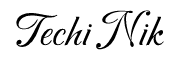

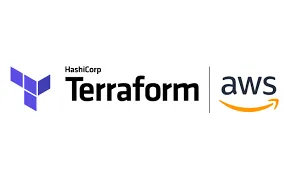
Pingback: Optimizing Ceph Storage: How to Remove and Reuse OSD Drives - Techi Nik