Understanding CI/CD
Continuous Integration (CI) involves automatically integrating code changes from multiple contributors into a shared repository. This process helps identify and address integration issues early in the development cycle, ensuring a more stable codebase.
Continuous Delivery (CD) takes CI a step further by automating the delivery of code changes to production-like environments. Continuous Deployment goes one step beyond by automatically deploying changes to production once they pass the necessary tests.
Benefits of CI/CD:
- Faster Release Cycles: CI/CD automates the build, test, and deployment processes, allowing teams to release software updates quickly and frequently.
- Early Issue Detection: CI catches integration issues and bugs early in the development process, reducing the time and effort required for debugging.
- Consistent and Reliable Builds: Automation ensures consistency in the build and deployment processes, reducing the risk of human errors.
CI/CD Workflow:
- Code Commit: Developers push code changes to a version control system (e.g., Git).
- Automated Build: CI servers (like Jenkins) or CI/CD platforms (like GitHub Actions) automatically trigger a build process to compile the code.
- Automated Testing: The system runs a suite of automated tests to verify the code’s correctness.
- Deployment: If all tests pass, the code is automatically deployed to staging or production environments.
GitHub Actions — An In-Depth Guide
GitHub Actions is a robust and flexible CI/CD solution tightly integrated with the GitHub platform. It allows developers to automate workflows, from code validation to deployment, directly within their GitHub repositories.
Setting up Workflows:
To start with GitHub Actions, navigate to the “Actions” tab within your GitHub repository.

Click on “Set up a Workflow” to create a YAML file that defines your workflow.


name: CI/CD Pipeline
on:
push:
branches:
- main
jobs:
build:
runs-on: ubuntu-latest
steps:
- name: Checkout Repository
uses: actions/checkout@v2
- name: Set up Node.js
uses: actions/setup-node@v3
with:
node-version: 14
- name: Install Dependencies
run: npm install
- name: Run Tests
run: npm test
The above YAML code sets up a basic CI pipeline that triggers every push to the main branch, checks out the code, sets up Node.js, installs dependencies, and runs tests.
GitHub Actions YAML Syntax:
Understanding the YAML syntax is crucial for defining workflows. GitHub Actions provides a visual editor to assist in creating workflows without directly editing YAML.
This visual editor can be accessed from the “Actions” tab by clicking on the “Set up a workflow yourself” option and then choosing the “Visual Editor” tab.
Jenkins — The CI/CD Veteran
Jenkins, an open-source automation server, has long been a cornerstone in the world of CI/CD. Its versatility and extensibility make it a popular choice for automating various stages of the software development lifecycle.
Jenkins excels at automating repetitive tasks, allowing development teams to focus on writing code rather than manually managing the deployment and integration processes. As a CI/CD tool, Jenkins supports the automation of building, testing, and deploying applications, making it a valuable asset for teams aiming to streamline their development workflows.
Setting up Jenkins Pipelines:
Jenkins introduces the concept of pipelines, which represent the entire workflow of your CI/CD process. Pipelines define steps, such as checking out code from version control, building the application, running tests, and deploying to production.
To set up a basic Jenkins pipeline:
- Install Jenkins: Download and install Jenkins on your server or local machine.
- Install Required Plugins: Jenkins functionality can be extended through plugins. Install plugins based on your project requirements, such as Git integration, Docker, or specific language support.
- Create a New Pipeline:
- In Jenkins, create a new pipeline job.
- Define your pipeline using Jenkinsfile — a Groovy-based script that describes the stages of your CI/CD process.
pipeline {
agent any
stages {
stage('Checkout') {
steps {
git 'https://github.com/NikKumar811/ansible-jenkins.git'
}
}
stage('Build') {
steps {
sh 'mvn clean package'
}
}
stage('Test') {
steps {
sh 'mvn test'
}
}
stage('Deploy') {
steps {
sh './deploy.sh'
}
}
}
}
This simple Jenkinsfile checks out code, builds the application, runs tests, and deploys it.
Integrating Jenkins with Version Control Systems:
Jenkins seamlessly integrates with popular version control systems such as Git, allowing developers to trigger builds automatically on code changes.
To integrate Jenkins with Git:
- Install Git Plugin: Jenkins provides a Git plugin that simplifies integration. Install it through the Jenkins Plugin Manager.
- Configure Jenkins Job: In your Jenkins job configuration, specify the Git repository URL and credentials.
- Set Up Webhooks: For automatic triggering of builds, set up webhooks in your version control system to notify Jenkins of code changes.
Plugins and Extensibility in Jenkins:
Jenkins owes much of its power to its vast collection of plugins. These plugins extend Jenkins’ capabilities, providing integrations with various tools, languages, and services.
- Plugin Installation: Explore and install plugins relevant to your project requirements. Common plugins include Git, Docker, Maven, JUnit, and more.
- Configuring Plugins: Once installed, configure plugins in your Jenkins job to enable specific functionality.
- Custom Plugin Development: Jenkins allows developers to create custom plugins to meet unique needs. The extensibility of Jenkins makes it adaptable to a wide range of scenarios.
To install plugins in Jenkins click on “Manage Jenkins”, under system configuration click on “Plugins” to install the required plugins.


By leveraging plugins, Jenkins becomes a customizable and powerful CI/CD solution tailored to your project’s needs.
Comparing GitHub Actions and Jenkins
Both GitHub Actions and Jenkins are powerful CI/CD tools, but they differ in terms of architecture, integration, and user experience.
- Architecture:
GitHub Actions:
- Cloud-native and tightly integrated with the GitHub platform.
- YAML-based configuration directly within the repository.
- Supports matrix builds for testing across multiple environments.
Jenkins:
- Traditionally installed on a server, providing more control over infrastructure.
- Pipeline definition in Jenkinsfile using Groovy.
- Supports distributed builds with master and agent nodes.
2. Integration:
GitHub Actions:
- Seamless integration with GitHub repositories.
- Access to GitHub’s ecosystem of events and APIs.
- First-class support for GitHub packages and container registry.
Jenkins:
- Broad integration capabilities with various version control systems, build tools, and third-party plugins.
- An extensive plugin ecosystem allows integration with a wide range of tools.
Use Cases:
1. GitHub Actions:
- Well-suited for GitHub Projects: GitHub Actions is seamlessly integrated with GitHub repositories, making it a natural choice for projects hosted on GitHub.
- Containerized Workflows: Ideal for projects leveraging containerization and GitHub Container Registry.
- Microservices and Component Build: Matrix builds support facilitates testing across different language versions and configurations.
2. Jenkins:
- Diverse Integration Possibilities: Suitable for projects requiring integration with various tools beyond GitHub.
- Complex Pipeline Requirements: Jenkins excels in handling complex pipeline scenarios and workflows.
- Enterprise Deployments: Offers more flexibility for large-scale and enterprise-level deployments.
Choosing between GitHub Actions and Jenkins depends on various factors, including project requirements, existing infrastructure, and team preferences. GitHub Actions excels in simplicity and integration with GitHub, while Jenkins offers flexibility and extensive customization.
When making a decision, consider the specific needs of your project, the level of control you require over your CI/CD infrastructure, and the familiarity of your team with each tool.
Benefits of CI/CD in Real-World Use Cases
1. Accelerated Development Cycles:
- Real-world Impact: CI/CD enables shorter development cycles by automating build, test, and deployment processes. Teams can release new features and bug fixes more frequently, responding rapidly to user feedback.
2. Early Issue Detection and Bug Prevention:
- Real-world Impact: Automated testing in CI/CD pipelines catches integration issues and bugs early in the development process, reducing the time and effort spent on debugging. This ensures a more stable and reliable codebase.
3. Consistent and Reliable Builds:
- Real-world Impact: CI/CD automation ensures consistency in the build and deployment processes, reducing the risk of human errors. Teams can have confidence in the reliability of the software being delivered.
4. Efficient Collaboration and Feedback Loop:
- Real-world Impact: CI/CD fosters collaboration among development teams by providing a shared and automated environment. The integration of CI/CD with version control systems allows for a seamless feedback loop, facilitating communication and iteration.
5. Rapid Time-to-Market for Features:
- Real-world Impact: CI/CD enables quick and reliable delivery of features to production. This agility in the release process allows organizations to stay competitive in the market by swiftly introducing innovations and improvements.
In real-world scenarios, the implementation of CI/CD practices goes beyond automation. It fundamentally transforms development processes, leading to accelerated delivery, improved code quality, reliable builds, enhanced collaboration, and a faster time-to-market for features. Embracing CI/CD is not just about tools, it’s a paradigm shift that brings tangible benefits to software development teams and organizations as a whole.
For readers looking to set up a practical multi-node Jenkins cluster on AWS, and dynamic provisioning for Jenkins. I’ve prepared an in-depth guide. This guide covers the configuration steps for creating a static multi-node cluster, including both Linux and Windows slave nodes and dynamic provisioning using Docker.
Ultimate Guide to Deploying a Jenkins Multinode Cluster on AWS with Linux and Windows Slave Nodes
Dynamic Provisioning for Jenkins Clusters: A Practical Guide Using Docker on AWS
In the dynamic landscape of software development, embracing CI/CD tools like GitHub Actions and Jenkins is not just about automation; it’s a commitment to efficiency, collaboration, and continuous improvement. As we conclude this exploration, remember that each tool brings its strengths to the table. Whether you’re navigating the GitHub Actions’ seamless integration or harnessing Jenkins’ extensibility, the key lies in adapting these tools to your project’s unique needs.
By incorporating best practices, learning from real-world use cases, and staying attuned to evolving features, your CI/CD journey becomes a strategic asset, propelling your team towards faster releases, improved code quality, and heightened collaboration. As GitHub Actions and Jenkins continue to evolve, so too will your ability to optimize workflows and drive success in your software development endeavours. May your CI/CD endeavours be swift, your deployments smooth, and your codebase robust.
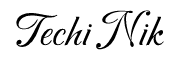

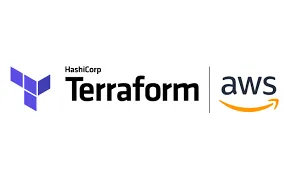
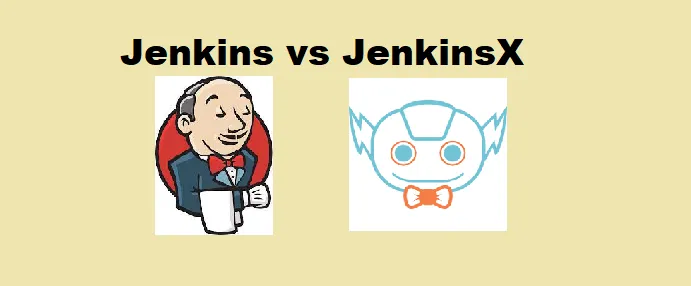
Pingback: GitHub Actions for Beginners: Your First CI/CD Workflow - Techi Nik